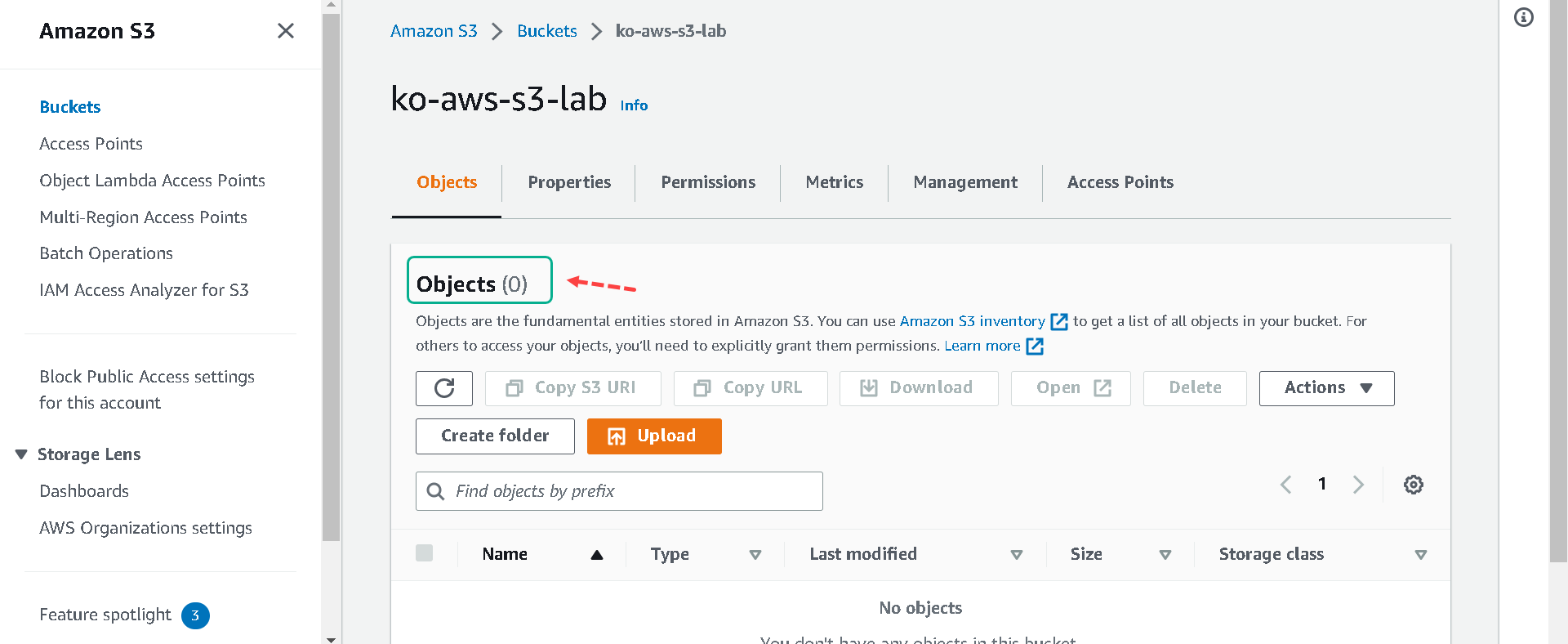Creating a bucket in S3
Every object in Amazon S3 is stored in a bucket. Before you can store data in Amazon S3 you must create a bucket.
You are not charged for creating a bucket; you are only charged for storing objects in the bucket and for transferring objects in and out of the bucket.
1.To find and open S3 you can use the search bar or click on the Services link in the upper left-hand corner of the screen to bring up the services menu. Under the “Storage” heading select S3 or open the Amazon S3 console here
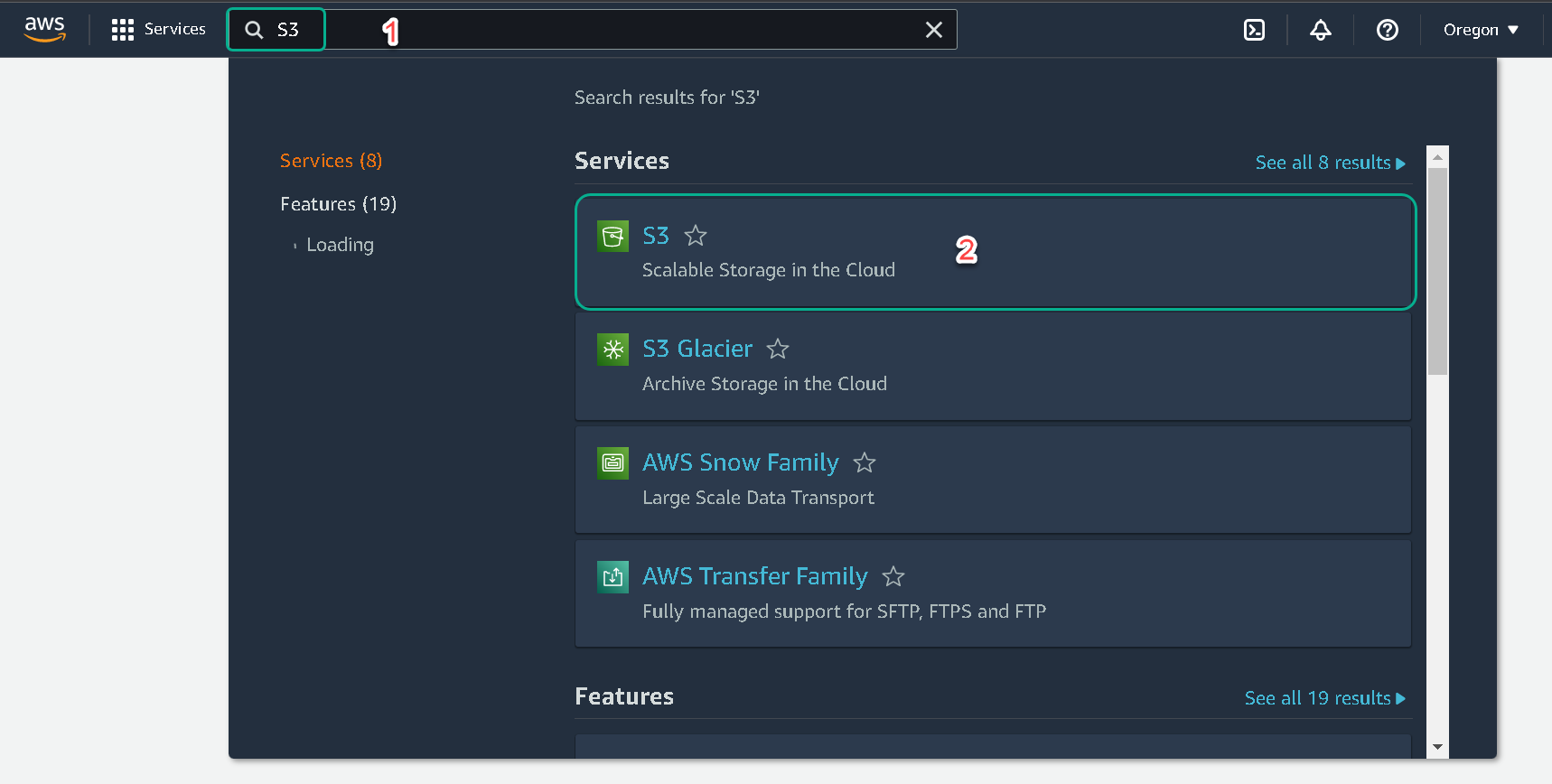
2.Click the Create Bucket button. You will be taken to the “Create bucket” page to begin setting up your bucket.
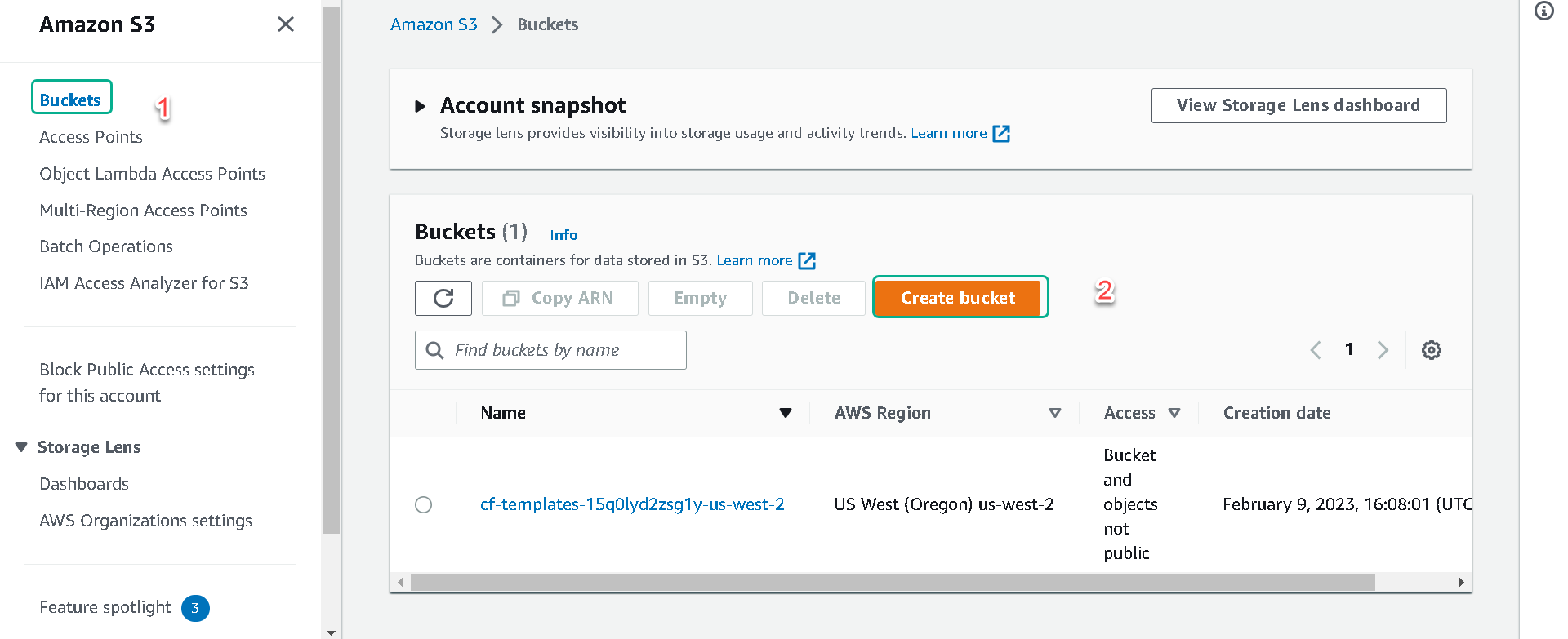
3.Enter a name in the “Bucket name” field. The bucket name you choose must be unique across all existing bucket names in Amazon S3. One way can make your bucket name unique is by prefixing your bucket name with your initials and your organization’s name. e.g. [your initials]-[your org]-s3-lab Bucket names must comply with the following requirements:
- Can contain lowercase letters, numbers, periods (.) and dashes (-) only (No UPPERCASE letters!)
- Must start with a number or letter
- Must be between 3 and 255 characters long
- Must not be formatted as an IP address (e.g., 265.255.5.4)
- In the Region drop-down list select the same region where you setup your web host with CloudFormation.
The next section is “Block Public Access settings for this bucket”. We will be working with a private bucket so leave Block all public access checked. You could set your bucket up for public access giving users and applications the ability to access the objects within the bucket via a unique DNS address. We will not be doing that for this lab. In one later section, we will go through the process of setting up access to your objects without making the bucket public.
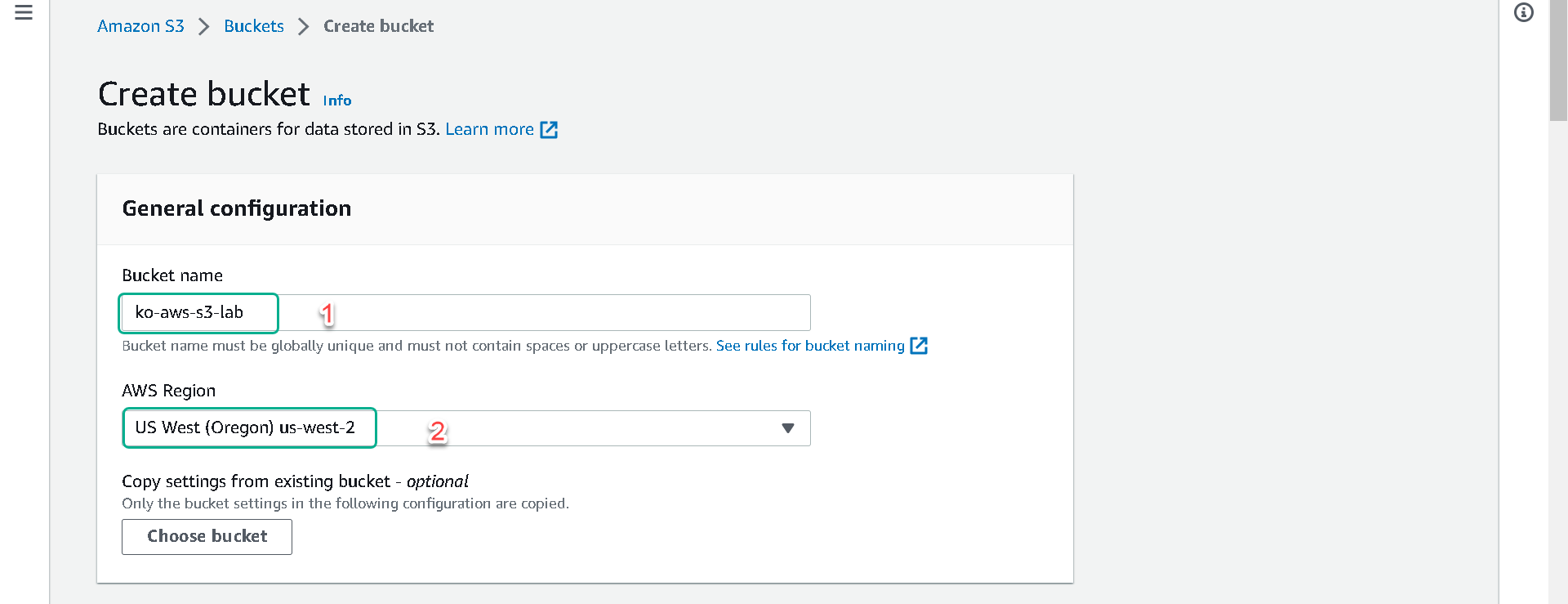
5.You can leave the rest of the settings as default for now, we will be enabling versioning on our bucket later in the lab. Now click on the Create bucket button.
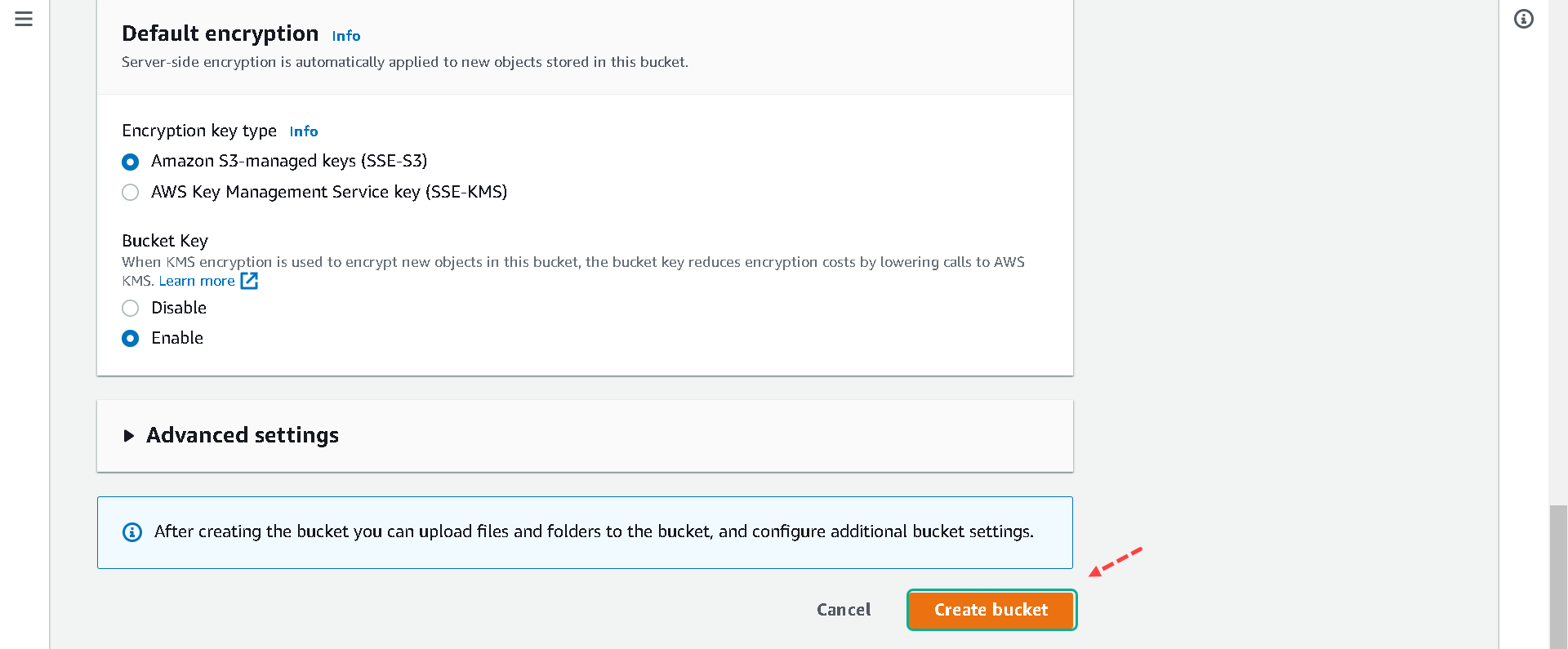
6.You will now be back on the page showing all your S3 buckets, click on the name of the bucket you just created.
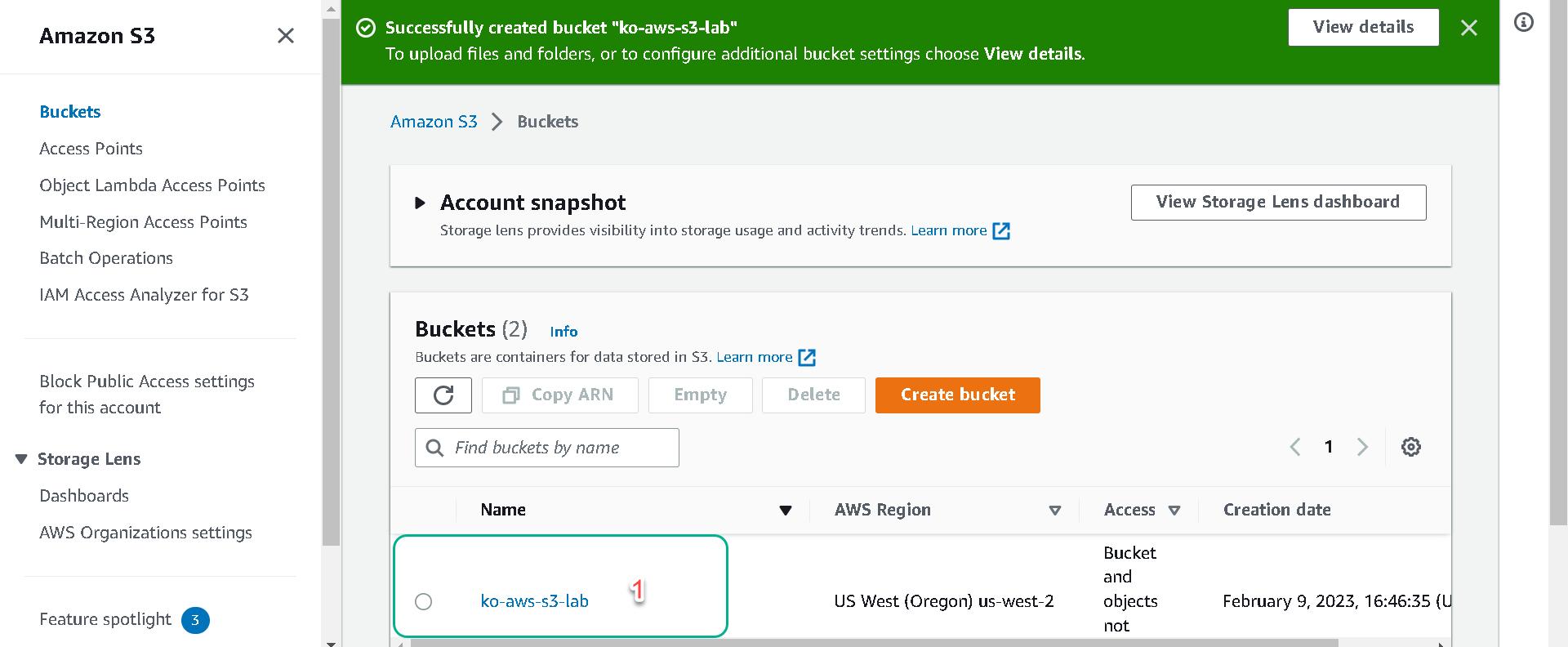
7.You will now be back on the page showing all your S3 buckets, click on the name of the bucket you just created. Your bucket should show “Objects (0)”.